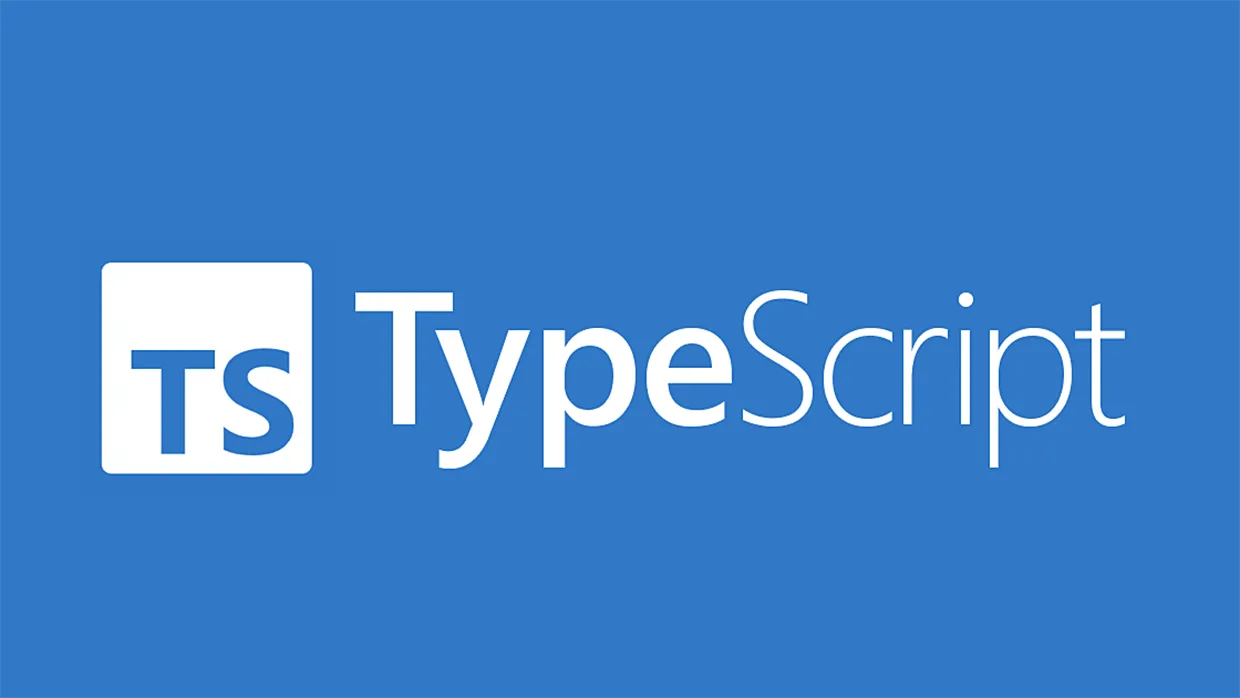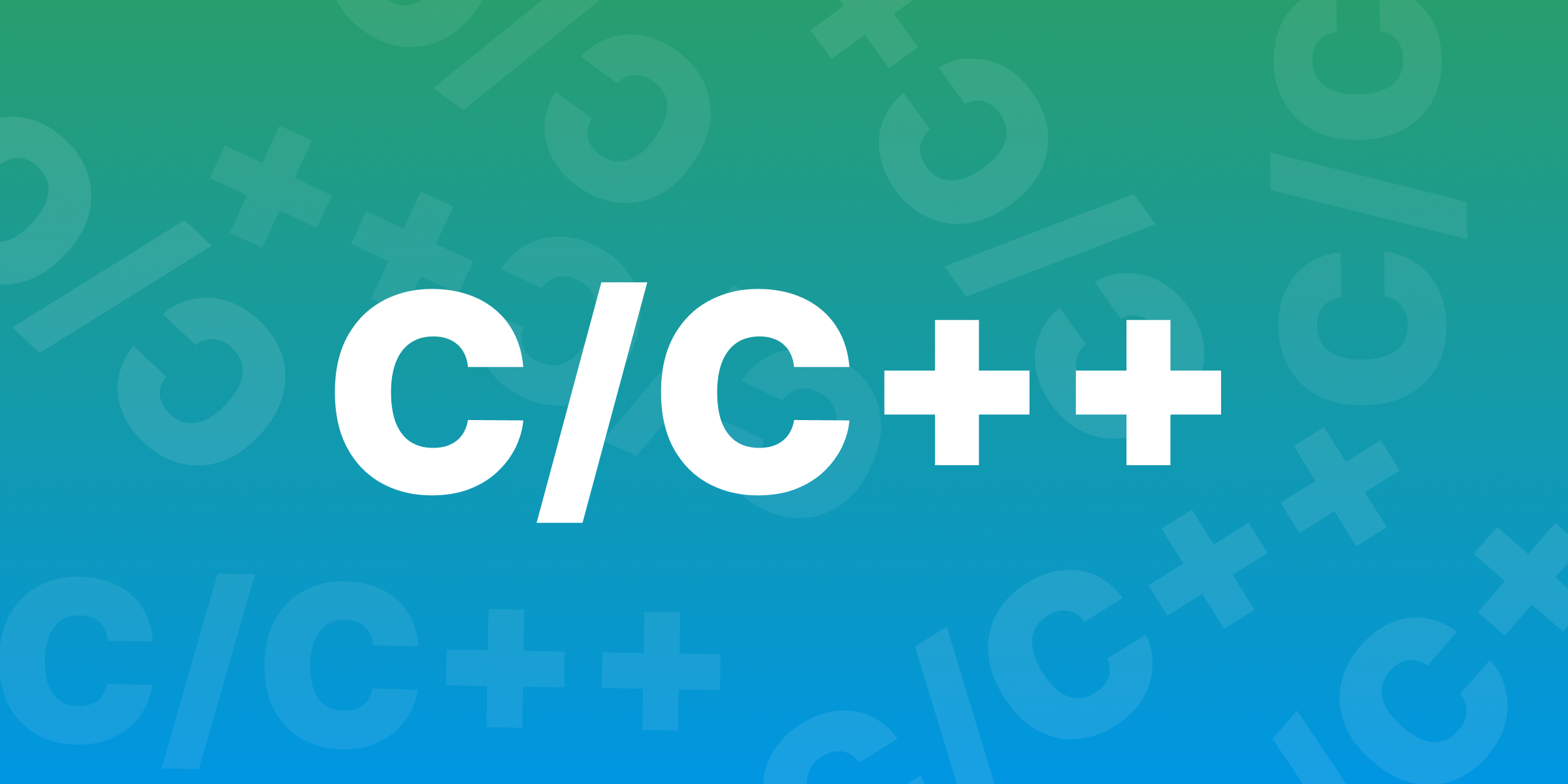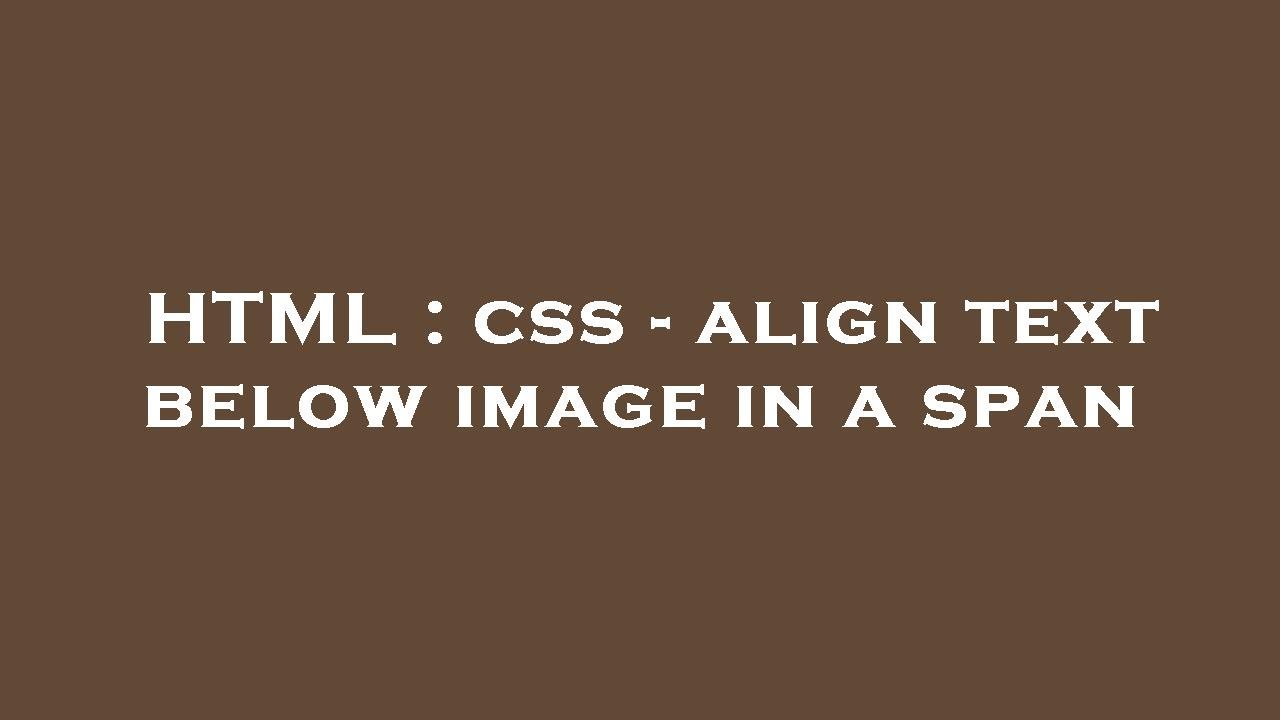Scrolling Code Block in HTML is a helpful tool for displaying long pieces of code on web pages without overwhelming readers. If you’ve ever added code blocks to an article or tutorial, you may have noticed that large code snippets can make the page look long and cluttered. With scrolling code blocks, HTML users can limit the display size of code, keeping the page looking clean and easy to navigate.
Scrolling code block HTML works by allowing a fixed-height container with scrollable code, so readers only see part of the code at a time. This feature is perfect for technical blogs, online tutorials, and guides where code readability is essential. Let’s explore why scrolling code blocks matter and learn how to add them to your HTML in a few simple steps!
How to Add Scrolling Code Block HTML Using CSS

Creating a scrolling code block in HTML can help keep your webpage organized, especially if you need to display long pieces of code. This method is simple and only requires a few CSS properties to work. By limiting the visible part of a code block, readers can focus on other content without scrolling endlessly.
To add a scrolling code block HTML, start by setting the container’s height with the max-height property. Next, add the overflow-y property to make the code scrollable when it’s too long. These CSS properties will make sure your code block stays compact and tidy. Whether you’re sharing HTML, JavaScript, or other code, this method works the same way and improves readability for your audience.
Finally, test the scrolling code block to make sure it displays correctly on different screens. With just these two CSS properties, you’ll have a clean and organized code block that readers can scroll through at their own pace. Adding scrollable code blocks can make a huge difference, especially on mobile devices where space is limited.
Step-by-Step Guide: Making Your Code Blocks Scrollable
Turning regular code blocks into scrollable ones is easy with CSS. Follow this simple guide to make a scrolling code block HTML that enhances your page layout and makes it more reader-friendly. Let’s walk through the steps to set this up.
Start by creating an HTML <pre> or <code> block for the text you want to display. This will keep the formatting intact. Next, style your code block using CSS. You’ll need to apply max-height to limit the block’s height. This makes the code block display within a defined height, while additional content becomes scrollable.
Then, add the overflow-y: scroll property to allow vertical scrolling. This property only activates when the code exceeds the set height, keeping short code blocks unaffected. After setting up the CSS, test it to ensure that scrolling works properly. With these settings, you’ll create a professional scrolling code block that keeps your page looking clean and organized.
Code Folding vs. Scrolling Code Blocks: Which Should You Use
There are different ways to handle large code blocks, and two popular choices are code folding and scrolling code blocks. Each method has its own benefits, so let’s discuss how to choose the right one for your website.
Code folding hides the code until readers choose to click and reveal it. This method is good for users who may not need to see all the code right away. Code folding keeps the page short but requires reader interaction. On the other hand, a scrolling code block HTML displays the code within a small area, allowing readers to scroll through it without leaving the page.
If you’re running a technical blog or tutorial site, consider using scrolling code blocks. This style keeps code visible without taking up much space. However, code folding might work better for guides with optional code snippets. Ultimately, think about the audience and the amount of code when choosing between these options.
Tips for Styling Scrolling Code Blocks to Match Your Website Design

Once you have a scrolling code block HTML, you may want to customize its look to fit your site’s design. Simple styling tips can make your code blocks look professional and appealing. Here are some ideas to start.
- Background color: Choose a background color that contrasts well with the text. Dark colors with light text are popular for code blocks, as they are easier to read.
- Font styles: Pick a font that makes code easy to read, like monospace fonts (e.g., Courier New or Consolas).
- Scrollbar styling: If you want a more polished look, style the scrollbar to match your website’s theme. In some browsers, you can control scrollbar colors and size.
Experiment with these design tweaks to create code blocks that blend seamlessly with your page. A cohesive design will improve the reader’s experience and make the code easy to understand.
FAQs: Everything You Need to Know About Scrolling Code Blocks in HTML
Adding scrolling code blocks can raise questions, so here are some frequently asked questions to help clarify details. Understanding these points will make setting up your scrolling code block HTML much easier.
How do I make scrolling code blocks mobile-friendly?
To make scrolling code blocks work well on mobile, use responsive CSS settings like max-width: 100%. This will adjust the width of the code block to fit smaller screens.
Will scrolling code blocks slow down my page?
Typically, no. Scrolling code blocks use CSS, which has little impact on page load speed. However, extensive customizations may affect performance, so test your page after setup.
What happens if the code block is not scrollable?
If the code block doesn’t scroll, check the overflow-y setting. Also, confirm that your code is long enough to require scrolling. Adjust the height to ensure the feature activates when needed.
Conclusion
Adding a scrolling code block HTML can make your webpage look cleaner and easier to read. This method keeps your code organized without taking up too much space on the page. It’s especially helpful for long code snippets that would normally stretch down the screen. By adding a simple CSS setting, you can create a scrollable code block that readers can view without feeling overwhelmed.
Using a scrolling code block HTML is also great for mobile users. On small screens, scrolling through code instead of seeing a huge block makes everything look better and is easier to follow. This small change can improve your site’s look and help readers enjoy the content. With these steps, you can easily add this feature to any THML page.