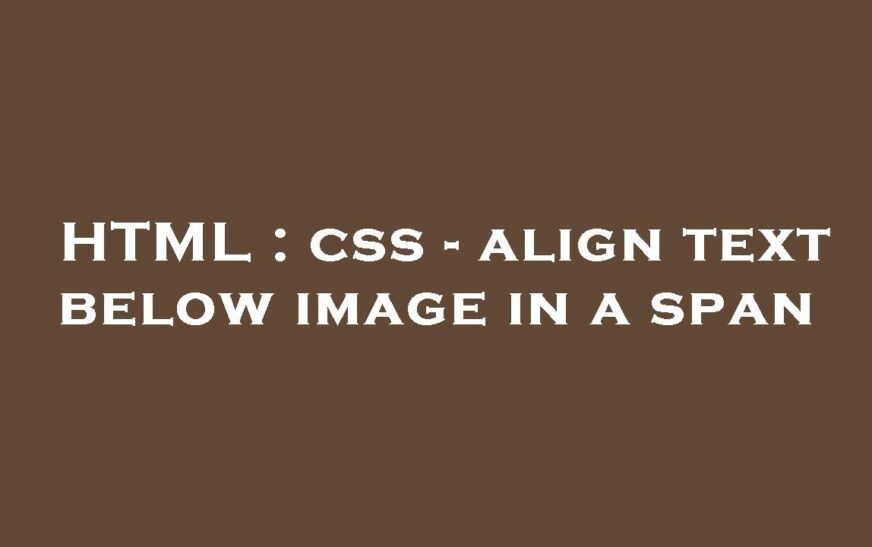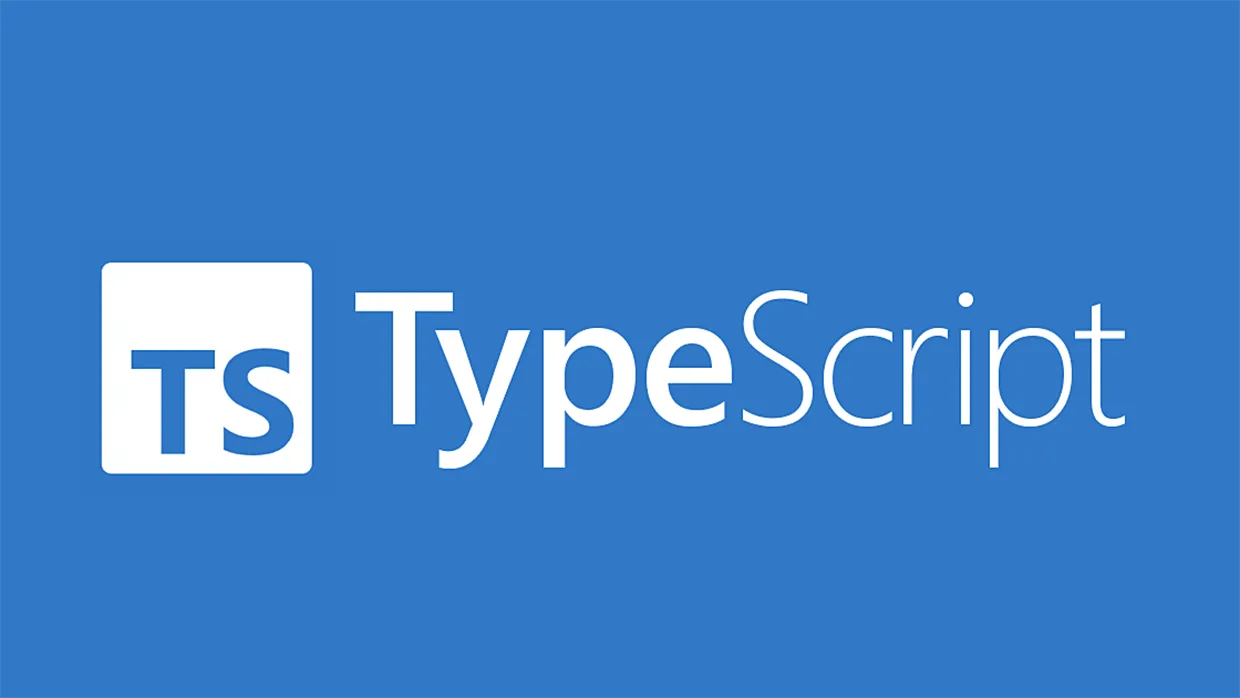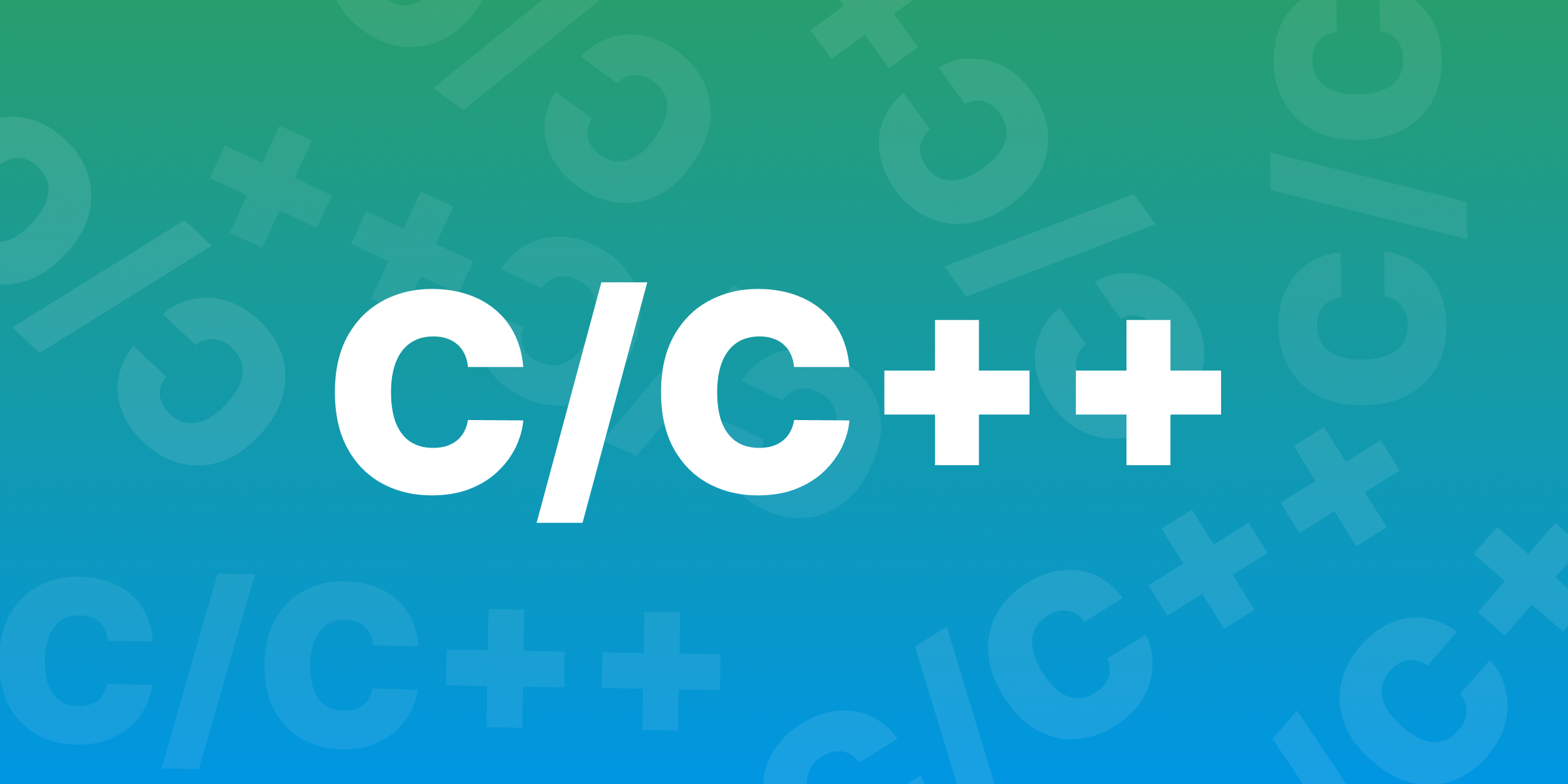How to bring text below image in HTML and CSS? This is a common question for beginners learning web design. Placing text under an image may sound simple, but it can sometimes be confusing without the right tools and techniques. With a few easy steps, you can arrange your images and text exactly how you want them on your webpage.
In this guide, we’ll go through how to bring text below image in HTML and CSS. We’ll cover the most effective ways to use HTML elements and CSS styles to make your content look clean and professional. By the end, you’ll know exactly how to control the layout of images and text on your webpage.
Understanding the Basics of Image and Text Layout in HTML
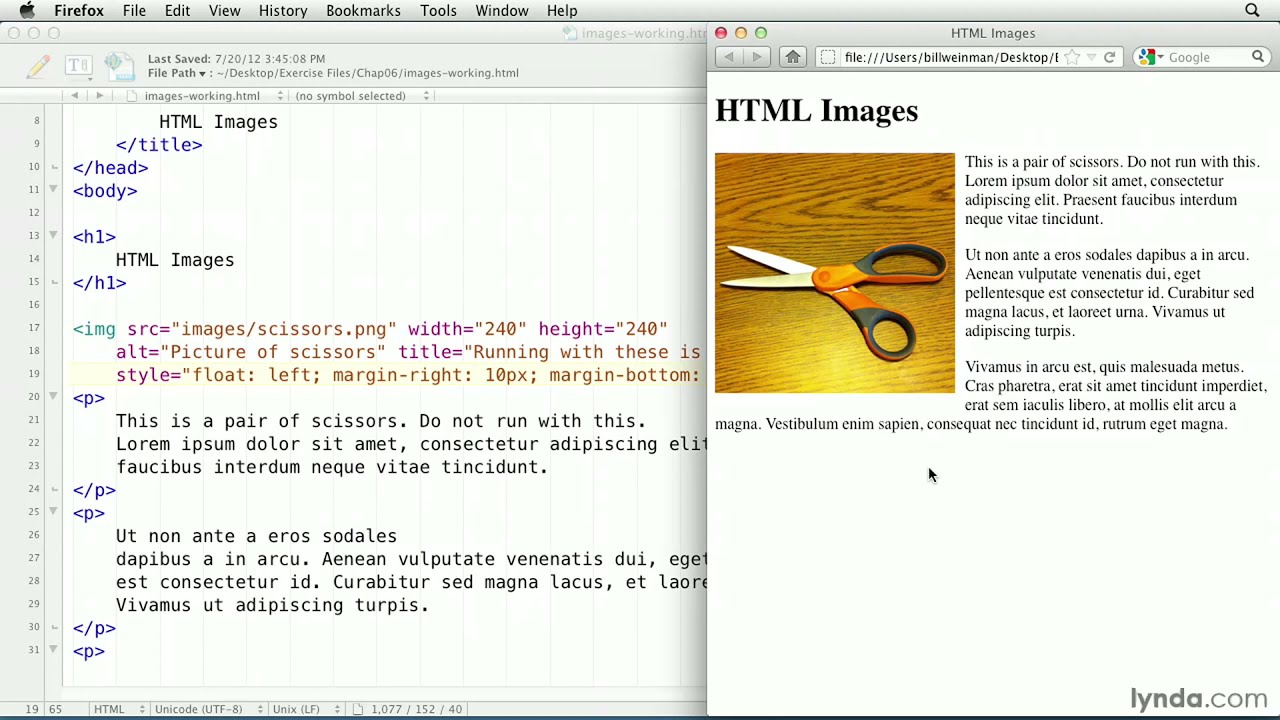
Learning how to bring text below image in HTML and CSS can be simple once you understand HTML basics. HTML (Hypertext Markup Language) is the structure of web pages, and it uses tags to define parts of a webpage, like images and text.
In HTML, an image is added with the <img> tag, and text can follow in a <p> tag for paragraphs. However, placing them this way may not automatically bring text below the image. To control this layout, we must organize these elements within containers like <div> tags, which help keep the structure clear.
Using HTML alone may work for basic designs, but combining it with CSS (Cascading Style Sheets) gives more flexibility. CSS lets us style and control the placement of elements like images and text, helping bring text exactly where you want it on the page.
How to Use the <div> Tag to Separate Images and Text
The <div> tag is one of the most helpful tools for bringing text below an image in HTML and CSS. A <div> acts like a box that can hold other HTML tags, helping to organize content on the page. By putting an image and text inside their own <div>, we can control where each one goes.
To bring text below an image, you start by creating a <div> tag, place the <img> tag inside, and then add your text in a separate tag, like <p>. This structure will help the text stay below the image instead of beside it. Without a <div>, text might float around the image, which can look messy.
CSS styling can then help by adding spacing, centering, or aligning the text perfectly below the image. This way, we get a cleaner look, making it easier for visitors to read and view the content.
Aligning Text Below an Image with CSS for Perfect Positioning
CSS is key to how to bring text below image in HTML and CSS. CSS can control both the position and style of text. By setting the image and text inside a <div>, we can use CSS properties to ensure they look great together.
One CSS property to use is display: block; on the <img> tag. This property makes the image take up the full width of its container, pushing any following text down automatically. You can also add margin-top to the text, creating space between the image and text.
Another option is to use text-align to align the text under the image, centering it if needed. This styling ensures your webpage looks professional and well-organized, with images and text in neat order.
Using Flexbox: A Powerful Tool to Bring Text Below an Image in HTML and CSS
Flexbox is another effective way to bring text below an image. Flexbox is a CSS layout model that makes arranging items on a page easy. By setting a container <div> to display: flex;, you can align items like images and text in different ways.
To bring text below an image, use the flex-direction: column; property. This Flexbox property stacks items vertically, so the image appears above the text. With align-items: center;, you can center the image and text together, creating a balanced, modern look.
Flexbox is especially useful for responsive design, ensuring your text and images align well on different screen sizes. This approach keeps your content looking neat on phones, tablets, and computers.
Centering Text Under Images for a Clean Look
Once you have placed text below an image in HTML and CSS, centering it can add a professional touch. Centered text draws attention to the content below the image and helps maintain balance on the page.
To center text under an image, use CSS with text-align: center; in the container <div>. Another useful property is margin, which can add space around your text to make it more readable. You can adjust the margin-top value to control the space between the image and the text.
When your text is centered under the image, it improves readability and makes the layout more visually appealing, especially on mobile screens.
Troubleshooting Common Issues When Placing Text Below Images
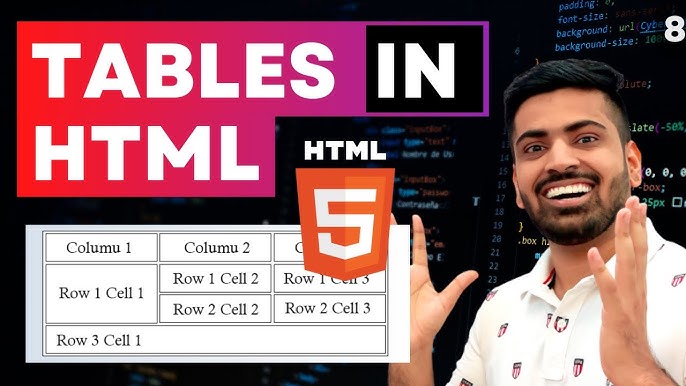
When learning how to bring text below image in HTML and CSS, beginners may encounter common issues. Sometimes, the text appears beside the image instead of below. This issue often occurs when the image tag isn’t set to display: block;.
Another issue is extra space or misalignment. This can be fixed by checking the padding and margin values in CSS. Setting specific values or resetting unwanted spacing can help ensure the text stays neatly below the image.
If problems continue, use tools like browser developer options to inspect and adjust elements on your page. These tools let you test different CSS properties in real-time, making it easier to fix alignment issues.
Advanced CSS Techniques to Customize Image and Text Layouts
When you need advanced options to control how to bring text below image in HTML and CSS, CSS Grid is another powerful tool. CSS Grid allows you to create grid layouts, giving you more control over how images and text fit on your webpage.
With Grid, you can assign areas for images and text, setting them to align as needed. For example, placing the image in the top row and text in the row below creates a clean layout, with complete control over spacing and alignment.
Advanced techniques help create unique layouts that suit different screen sizes, allowing your design to look consistent and professional across devices.
Conclusion
Knowing how to bring text below image in HTML and CSS is a basic but useful skill for anyone learning web design. HTML tags and CSS styles make it possible to organize images and text neatly, giving your webpage a clean, organized look. By using HTML structures and CSS properties, you can control exactly where text appears, making content easy to read.
With practice, arranging images and text on your webpage becomes second nature. Mastering these skills opens up more creative possibilities in web design, helping you build beautiful, functional websites.
FAQs
Q: What HTML tags are used to bring text below an image?
A: Use <div>, <img>, and <p> tags together to control the image and text layout.
Q: How can CSS help in aligning text below an image?
A: CSS properties like display: block;, margin-top, and text-align help position and style text below images.
Q: What is Flexbox, and how does it help?
A: Flexbox is a CSS layout tool that aligns items in columns or rows. Setting flex-direction: column; stacks text below images.
Q: How do I center text below an image?
A: Use text-align: center; in CSS to center-align text under an image for a balanced look.
Q: What should I do if my text doesn’t stay below the image?
A: Check CSS for display: block; on the image and adjust any margin or padding that might push the text aside.