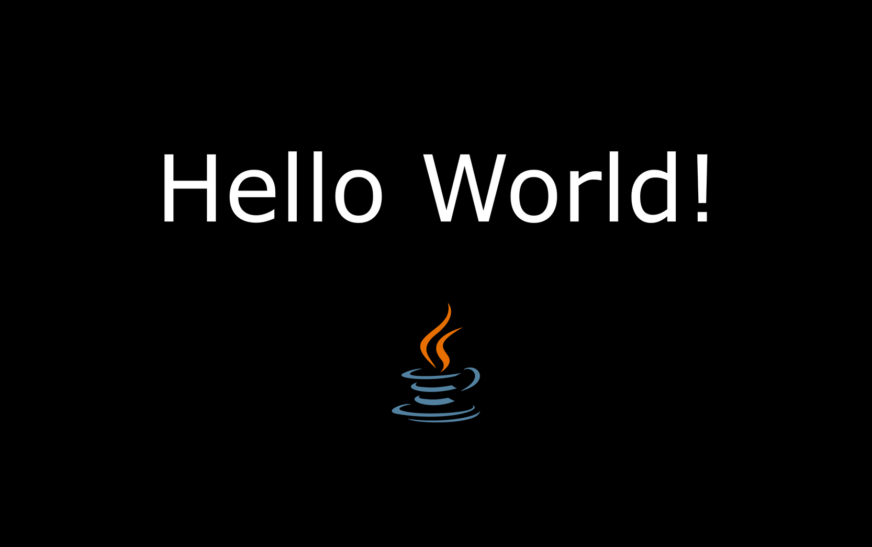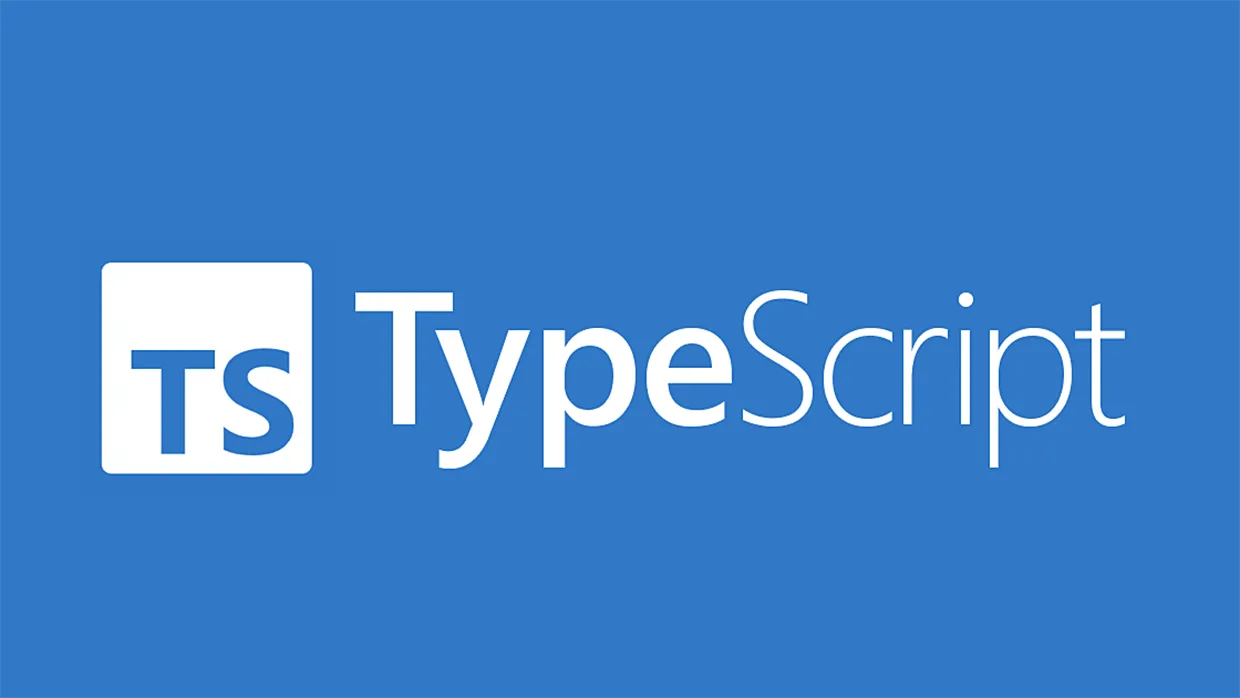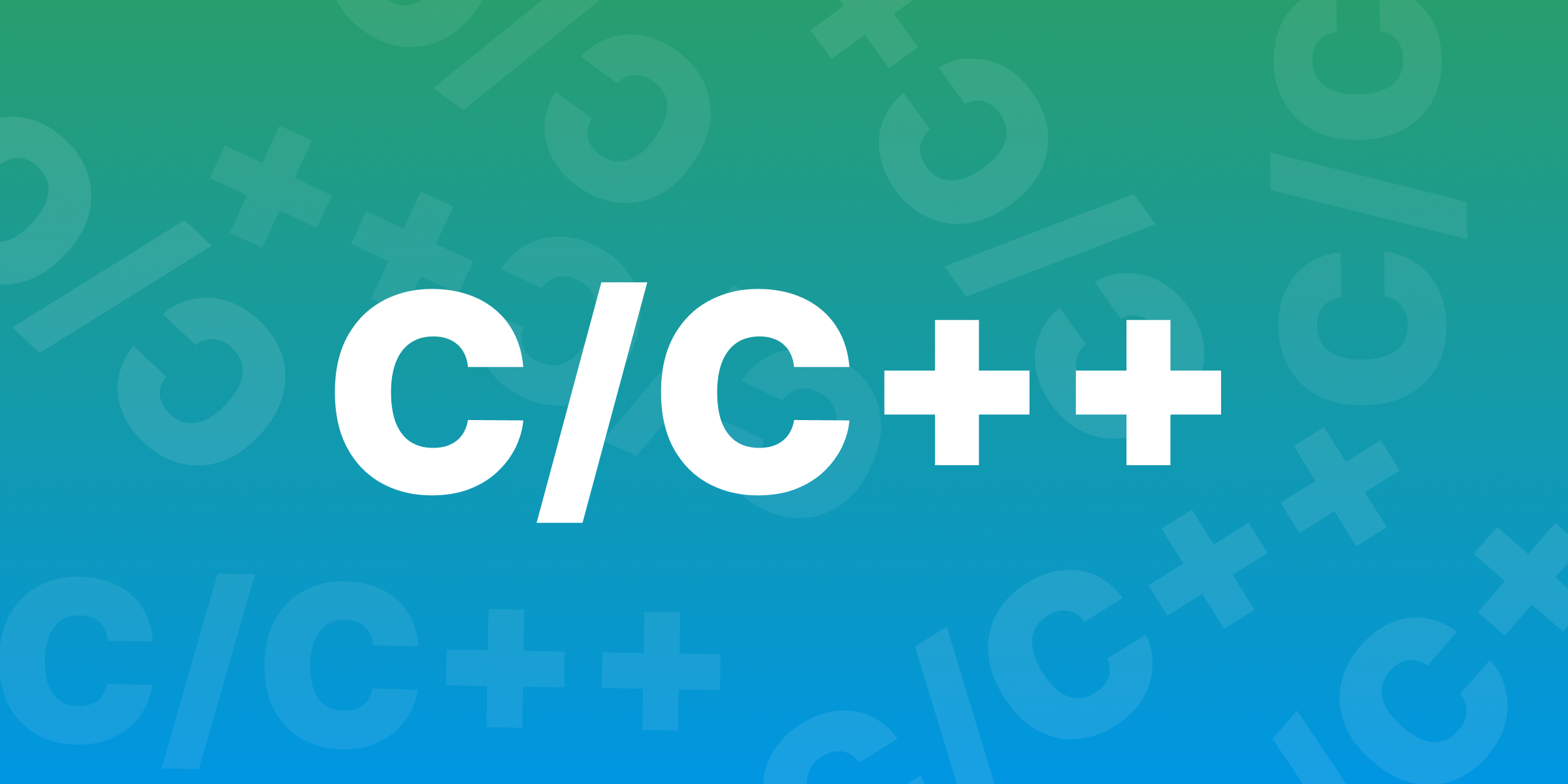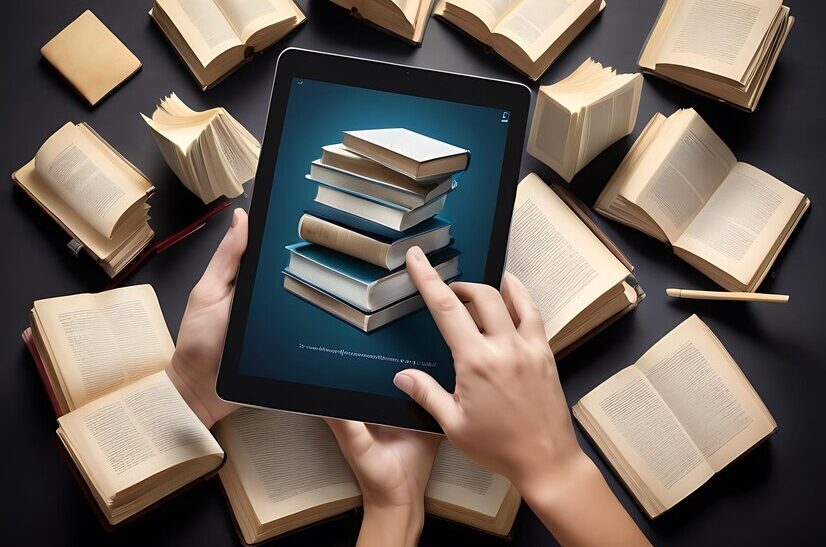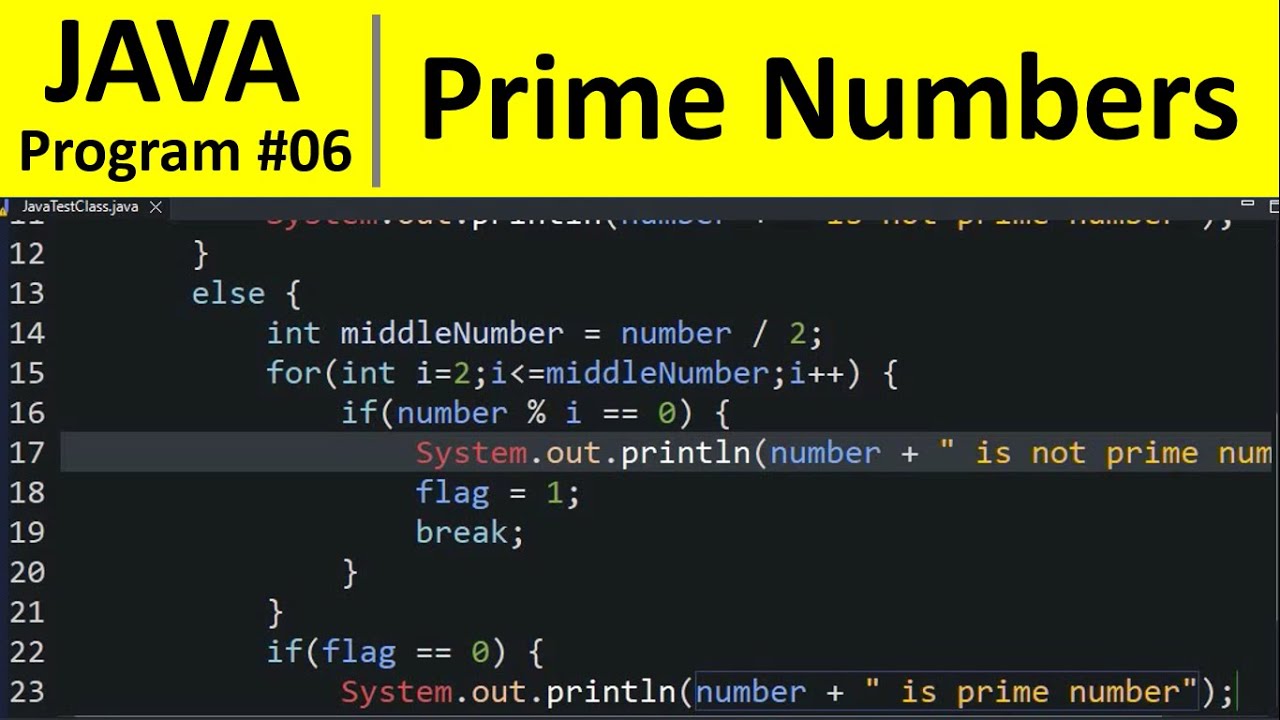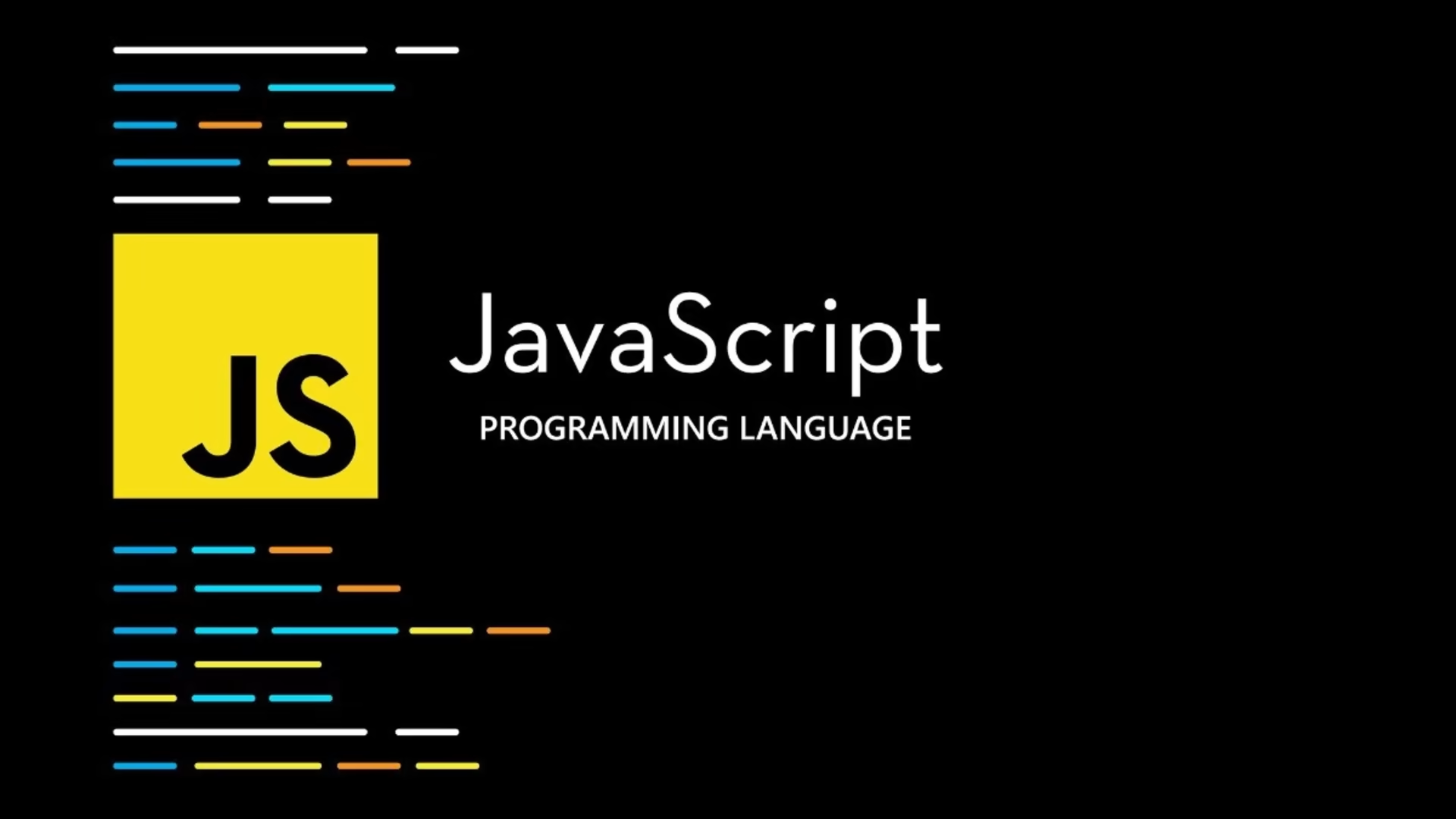Hello World Java is the first program most people learn when they start coding in Java. It’s a simple way to understand the basics of programming and get comfortable with writing code. In this guide, we’ll walk through creating your Hello World Java program step-by-step, helping you understand every part of the code.
Hello World Java might seem simple, but it teaches important coding concepts, like syntax and output. By the end of this article, you’ll have written and run your very own Java program. Let’s get started with one of the most popular beginner projects in programming!
Why Start with a Hello World Java Program?

The “Hello World” Java program is a simple, famous way to start learning Java. Many beginners use it because it’s straightforward, helping new programmers understand coding basics without too many details. Writing Hello World Java introduces you to Java’s structure and syntax, or the rules Java follows to run correctly.
When you type out and run the Hello World Java program, you see how Java converts your code into actions on the screen. This is called compiling and running, which lets you turn your ideas into instructions the computer understands. Java follows strict syntax rules, so starting with a small program like this makes it easier to spot mistakes and learn faster.
The best part of the Hello World Java program is its simplicity. You only need a few lines of code, so you don’t get overwhelmed. This tiny project gives you a sense of accomplishment and builds your confidence as you start your coding journey.
Setting Up Your Environment to Run Hello World Java
Before writing Hello World Java, you need to set up a few things on your computer. First, you’ll need to install Java, which is the software that allows your computer to read and run Java programs. Java Development Kit (JDK) is a popular choice that includes tools for writing and testing code.
Next, pick an IDE (Integrated Development Environment), which is software where you write and run your code. Eclipse, IntelliJ IDEA, or BlueJ are good for beginners because they’re easy to use and support Java. Downloading and installing an IDE gives you a workspace that’s perfect for coding and testing programs like Hello World Java.
Once you have the JDK and an IDE, open your IDE, start a new project, and create a Java file. This file is where you’ll write the Hello World Java program. Following these steps gets you ready to dive into writing code, setting a foundation for more complex Java projects.
Writing Your First Hello World Java Code
Now that you have Java and an IDE, it’s time to write your Hello World Java program. Open your Java file, and type this basic code:
java
Copy code
public class HelloWorld {
public static void main(String[] args) {
System.out.println(“Hello, World!”);
}
}
This short program does one thing—it tells the computer to print “Hello, World!” on the screen. Each part of this code has a job. The public class HelloWorld line names the program and creates a “class.” Classes hold code in Java. The next line, public static void main, is the main method where your instructions go.
The line System.out.println(“Hello, World!”); is the command that prints text on the screen. Once you understand how each line works, you’ll know the basic structure for writing any Java program, starting with this classic Hello World Java example.
How to Run Your Hello World Java Program
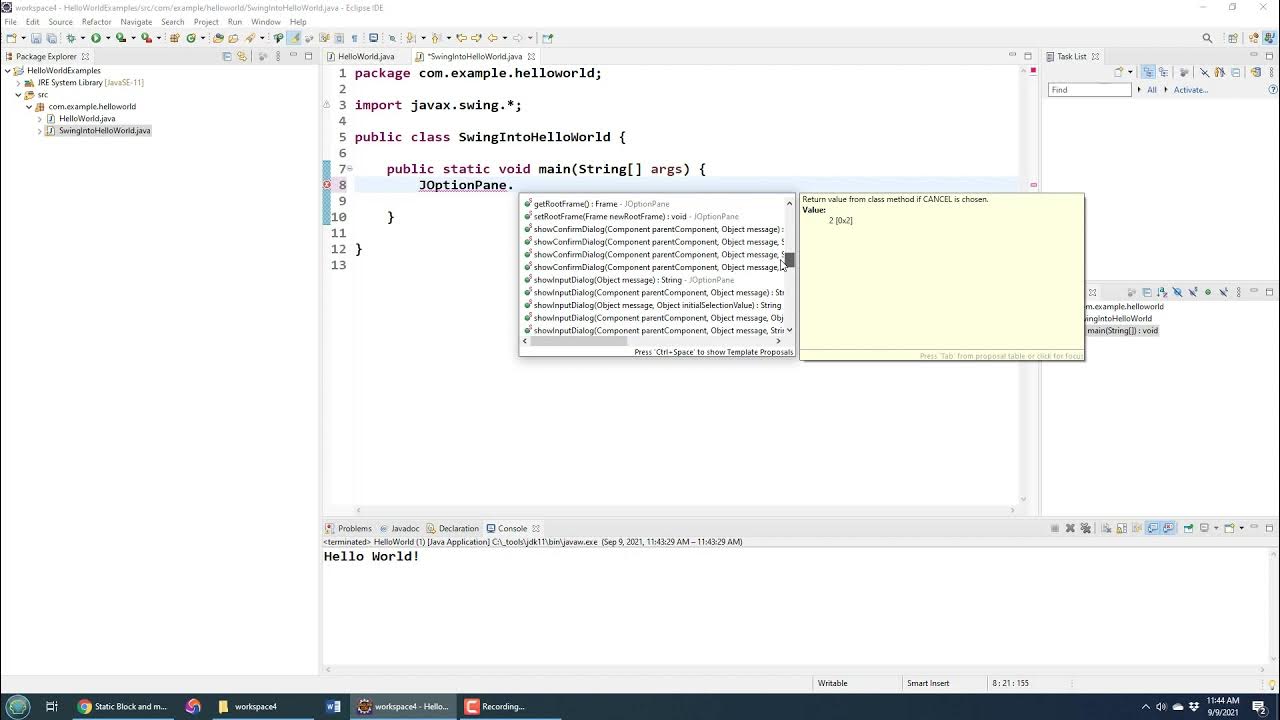
Running your Hello World Java program is exciting because you see your code in action! In your IDE, find the “Run” button—usually at the top of the screen. When you click it, the IDE takes your code, compiles it (turns it into instructions the computer understands), and shows the result.
If everything is set up correctly, you should see the words “Hello, World!” in the console or output area of the IDE. This means your Hello World Java program worked, and you’ve completed your first coding task!
Sometimes, errors might show up if something’s not typed correctly. Java is case-sensitive, so every letter matters. Double-checking your code is a good habit to start now.
Expanding Your Hello World Java Program
Once you’re comfortable with Hello World Java, try adding new things to it. Experimenting helps you learn more about Java and keeps coding interesting. You can change the message or add extra print lines to show different words on the screen. Try something like:
java
Copy code
System.out.println(“Learning Java is fun!”);
Adding new lines helps you understand how Java handles multiple commands. Java can do so much more than print messages, but starting small lets you build your skills step by step. Practicing with Hello World Java is a great way to see how Java processes multiple commands and gets you ready for bigger coding challenges.
Conclusion
Creating your Hello World Java program is an amazing start to learning coding! This tiny project introduces you to Java’s rules and helps you understand how to write and run code. Writing and running Hello World Java shows that coding is all about making small steps forward and learning as you go.
After mastering Hello World Java, you’re ready to explore more advanced programs. From here, you can practice writing new code, exploring Java’s different features, and becoming more comfortable as a coder. Remember, every great coder starts with the basics—just like you did with Hello World Java!
FAQs
Q: What is Hello World Java?
A: It’s a simple program to print “Hello, World!” and is often used as a beginner’s first code in Java.
Q: Why start with Hello World Java?
A: It introduces Java syntax and teaches how to write, compile, and run a program.
Q: Do I need special software for Hello World Java?
A: Yes, you need Java Development Kit (JDK) and an IDE like Eclipse or IntelliJ.
Q: Can I use Hello World Java to learn coding?
A: Yes, it’s a great way to begin, as it covers basic concepts and builds confidence.
Q: What comes after learning Hello World Java?
A: You can explore variables, loops, and other coding basics in Java.